 |
|
|
|
In the Forums... |
Posted: February 11, 2001 Written by: Dustin "TimmyC" Jones Keep the Drive Cool! Hard drives, like any other PC component, can fall victim to premature failure if they are too hot for too long. Although some people wouldn't imagine a hard drive could have problems or even die from overheating, it is entirely possible. You've reached into your case before and touched a hard drive, right? Those suckers can get pretty hot! Having good airflow or even a cooling device made specifically for hard drives can help prevent problems. This may not apply to slower 5400 RPM drives, but 7200 RPM drives should be cooled or well ventilated; 10,000 RPM drives should definitely be cooled; and I think it's safe to say that 15,000 RPM drives should never be run without cooling. Virtual Memory Two of the most important tweaks for your hard drive are Virtual Memory and VCache. These two settings alone can make all the difference in the world. Virtual Memory is basically an extension of your RAM. When windows runs out of RAM to use with certain programs, it sections off a portion of your hard drive to store the ones not actively in use, through a process known as paging. Unfortunately, some of the fastest hard drives are much slower than RAM, but paging is needed because the way Windows manages memory. You can, however change the settings to be faster and tailor them for your system usage. Go to Start, Run, then type "sysmon" (hit OK). You should only be seeing Kernel Processor Usage up there unless you've played with this program before. At the top, choose Edit, Remove item, and get rid of this item for now. Next, go to Edit, Add item, and under Memory Manager add Swapfile size and Swapfile in use. Now go to file and click Start Logging. Save it to whereever you like so it can be retrieved later. If you don't have System Monitor installed, you will need to install it from the Windows CD. To do this, go to Control Panel, Add/Remove, Windows Setup, and under System Tools, check System Monitor and System Resource Monitor. Now, head back and follow the instructions given above. Go and do what ever it is you typically do during the course of a day. This will give a realistic estimate of how large of a swapfile you personally use. At the end of the day or half day, or how ever long you want to log, open the log file that you had created. Take the values of swapfile size and divide it by 1048576 (because the value in the log is in bytes, and you need it in megabytes.) then add about 20 MB to that number. Now, go to the Control Panel, then the System applet, Performance tab, and select Virtual Memory. Click 'Let me specify my own virtual memory settings' and put the value you have for both min and max. 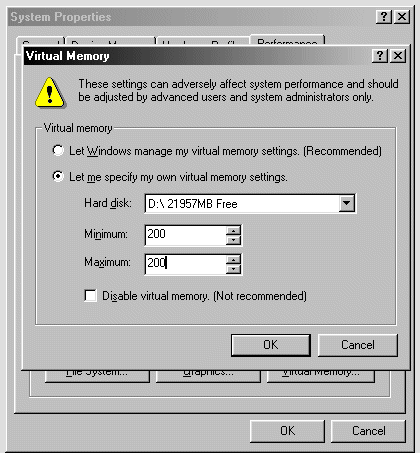 Locking the size of the swap file prevents Windows from constantly resizing it. |
||
|
| |||
|---|---|---|---|