 |
|
|
|
In the Forums... |
Posted: September 17, 2000 Written by: Dustin "TimmyC" Jones What Can I Do? Tweaks... (cont.) Wow, you should be feeling pretty good already. Now we are going to improve the way IE downloads data from web pages. If you are using Netscape, shame on you! Er, skip over this next little section. This next tweak causes IE to use more connections to the server (web page) you are viewing. This will logically make for quicker downloads of the page and connections. There are a few programs out there which do this for you as well. There's the speedguide.net web page patch, and there is a program called IE Boost. Both work very well and noticeably improve the speed of your IE browsing. Now for a manual edit, head on over to: HKEY_CURRENT_USER\Software\Microsoft\Windows\CurrentVersion\Internet Settings. Where it says MaxConnectionsPerServer and MaxConnectionsPer1_0Server set those to the number you would like. 4 is the default. Setting the connections really high won't make a difference, I found that on my machine 20 is the highest it goes. I'm currently set to 16 for both. Once again, experiment a little. 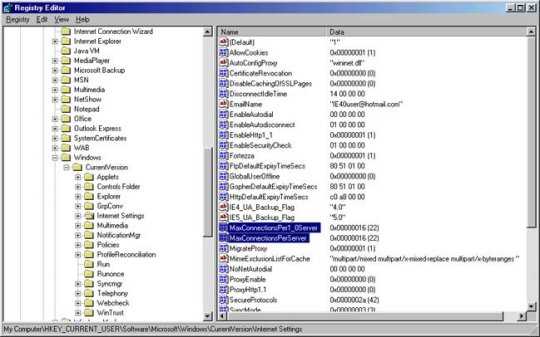 Also, I suggest a web browser called Voyager 5000 made by Smartalec Corp. It's an IE based browser with skins support, lots of screen space, and is much faster than regular IE. it's well worth the 500k download. Go give it a try. We are done with the registry now, so close regedit. Now for the biggest increase in speed I have noticed since writing this guide, drivers... Updating the drivers on your NIC (Network Interface Card) can give you the most noticeable speed boost above everything else. Some good places to check for drivers would be: www.drivershq.com, www.download.com, and even www.altavista.com. Update those drivers for sure. To find out what kind of NIC you have, go to your control panel, system, device manager. Go down to network adapters and it will have the company and brand name if your card. Now in the same spot, highlight your NIC click properties. Then click on resources and get the IRQ (Interrupt Request) number. Close that down. Now go to Start, run, and type sysedit (hit OK). Open the system.ini window and scroll down to a header that says [386enh] and anywhere under that header put Irq##=4096 (Where ## equals the number of your NIC's IRQ) Close that down and save it. You have now allocated 4mb of memory to your network card, this should speed things up a bit. Editor's Note: In some tests, this specific tweak has not been shown to be affective. If you find that it doesn't help performance, simply remove the entry. 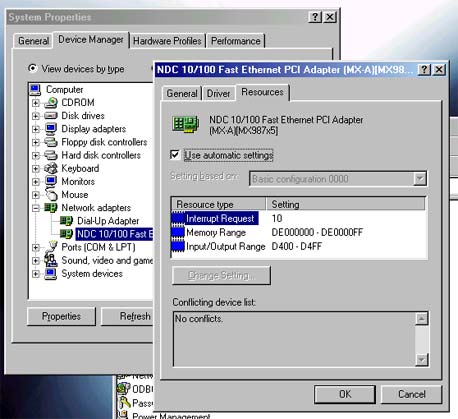 |
||
|
| |||
|---|---|---|---|