 |
|
|
|
In the Forums... |

Posted: October 24th, 2002
The mouse is a 4-button, Cordless Mouseman Optical, and sports a smooth scroll wheel. The scroll wheel acts as the third button and can be set to activate applications, in the same manner as the keyboard's scroll wheel. In fact, there are more than 50 selections in the configuration menu. I have it set to "quick switch", which allows me to click and scroll to an open application or website. The mouse should last 3 months with the included AA batteries, and does this by using a power saving. Basically, it checks for movement with less frequency after sitting idle for a few minutes. This mouse has a very smooth 1500 DPI resolution, and a 6 foot range.
 
The 4th button is defaulted to the "Back" command, which when pressed takes you back one folder, or one page while browsing the Internet. Since I've used this mouse before, I have become dependant on that button, and miss it when I am not at my own PC. Again, this button can be set to 1 of more than 50 commands. The placement is perfect, so you'll never find yourself missing it with your thumb. The area above the button is padded with a slip resistant rubber, which is smooth to the touch, and comfortable.
 
Similarly, there is an exact pad on the opposite sides of the mouse, where your fingers would sit (if you are right-handed). The bottom is exactly what you would expect from an optical mouse. This is also where you access the battery compartment, which houses 2 AA batteries. Next to the battery compartment is a very small red button, which is the connect button. You'll need a ball-point pen, or something of that sort to press it.
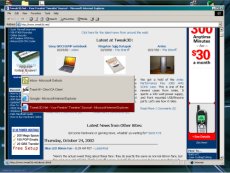 
I set the middle wheel/button to "Quick Switch", which is what you see above. You press the mouse then scroll to the application you want to use and left-click, or click the scroll wheel to switch to that application. This is great way to increase your productivity, and easy to get used to. You can see the mouse's options in the right picture, as well as battery level indicator, which is accessed by double-clicking the mouse icon in the system tray. I have to admit, I never used to like, or recommend mice with lots of buttons, but I admit that my work gets done faster, and I get around in Windows quicker as well.
|
||
|
| |||
|---|---|---|---|