 |
|
|
|
In the Forums... |
Posted: December 19, 2000 Written by: Tuan "Solace" Nguyen WinFox Monitoring As you now know, the WinFast DH Pro is the only GeForce2 MX based card to include onboard hardware monitoring. This is definitely a nice feature to have for those of us who push our components to the limit. If the fan on this board ever decides to choke, weíll know about it. In conjunction with the hardware-monitoring chip thatís on the card itself, Leadtek has developed a utility called WinFox. WinFox contains a host of information and monitoring utilities. It also contains two little games that you can play. Donít get too excited about the games though, Iíd rather be playing Minesweeper. But then again, youíre not installing WinFox to play puzzle games. Letís take a look at some of its features. 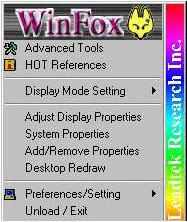 Above you see the applet panel that will be located in your system tray once WinFox is installed. From this menu you can adjust all aspects of your card and more. You also launch DirectX information panels and diagnostic tools. What you want to try using though are the Advanced Tools and the HOT Preferences. Everything else is pretty much accessible via the Display Properties. 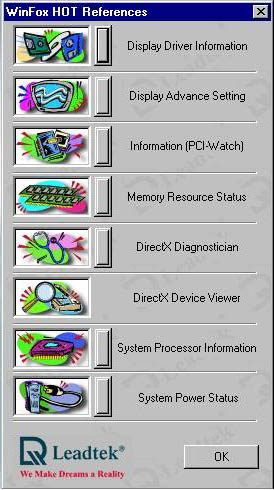 In HOT Preferences, you have your typical information panel. You can check on anything from who made your chipset to AGP information. Also accessible from this menu is a host of other informative devices. You canít configure anything from this menu but it does provide information about your system. The System Processor Information option tests the speed of your processor in MHz. However, it takes an extremely long time to do so. And it starts counting from 0MHz all the way to whatever your processor is. I guess itís not a good time to have a GHz processor. 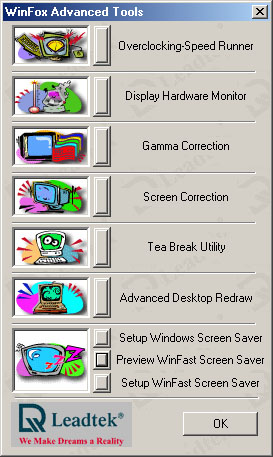 Above you see the WinFox Advanced Tools menu. From here you can launch Speed Runner, which is Leadtekís overclocking applet. From there you can overclock your card without hassle. You also have your usual gamma correction to play around with. Screen Correction fills your screen so you can adjust your monitor image size. An option we all need is Tea Break. This utility, when set, will periodically remind you to get up and go for a break. This is good for people who forget time and space when they sit down in front of a computer. And for me, who has carpal tunnel syndrome in my left wrist. :( |
||
|
| |||
|---|---|---|---|