 |
|
|
|
In the Forums... |
Posted: January 7, 2003 Written By: Dan "Tweak Monkey" Kennedy More Desktop Mayhem We've already outlined some of the better tricks you can pull on someone's desktop. There are also tons of even easier tricks you can use on total newbies. These include: Giant Fonts - Right click the Desktop. Choose Properties. Go to the "Appearance" tab at the top. Change "Font size" to Extra Large, or use the "Advanced" tab to customize the madness. To undo this, you might need to play with the "Color Schemes" option. Rotate/Flip Desktop - Some video card manufacturers include a utility to flip the screen or rotate it. If the PC has the latest Nvidia Detonator drivers you can choose "Advanced" under the "Settings" tab in the Display Properties. You might want to change the desktop resolution and color depths for fun here, too. Under Advanced, there are many options to cause trouble. I recommend for now just going to the GeForce tab (or whatever Nvidia card you're working with). Click "NVRotate" on the pop-out menu to the left. Have fun. 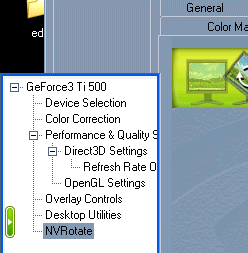 Ugly Colors - Remember these are tricks you can pull on total newbies. Under the "Appearance" tab in the Display Properties, click Advanced. Click various parts of the interface and change the colors to something really clashy and nasty. Something unpleasant on the eyes or complicated (such as making everything the same color). Be careful because if you screw this one up it might be hard to fix. :) Task Scheduler Now let's make the victim go crazy. We'll set programs to load periodically or when Windows starts. Task Scheduler - This program will allow you to launch programs on a schedule. To access this program, choose Start, All Programs, Accessories, System Tools, then Scheduled Tasks. Choose "Add Scheduled Task". Click Next. Now you can choose what program will run from a list, or you can browse for different programs. I recommend choosing Internet Explorer from the list so you can use web sites. Next choose Daily. Choose an annoying time to run the program or a time when the victim will be at their PC. Now you can right click the icon for Internet Explorer and choose the Schedule tab at the top to have some fun. Click "New" under the time it opens and change this time so it opens again. Click "New" a few more times for good measure and set the times on the others. This is cruel. Very cruel. Head back to the "Task" tab at the top when you're finished with the schedule. On the same bar that says "Run:" and has the shortcut for IE, add a URL to the end with a space after .exe. For example, make it look like: iexplore.exe http://www.rathergood.com/elephants/ Put the most annoying sites you can find to really give someone the message. I'm referring to animated, talking, midi-playing, tasteless sites. You know the type. Other suggested programs to run: weird MP3s, videos, or MS Messenger prompts. For an example, choose Start, Run, net send * "The FBI knows what you are doing.". This messages everyone on your network so keep it away from school and work. This can be accessed by adding the "net.exe" file from the Windows/System32/ directory and adding the other parameters. If you ever need to undo the prank, just delete the shortcut from the Task Manager. |
||
|
| |||
|---|---|---|---|