 |
|
|
|
In the Forums... |
Posted: December 7, 2005 Written By: Dan "Tweak Monkey" Kennedy The advice contained in this article is free for use at your own risk. If you can't benefit from this article, please pass it on to someone who can and view our other articles. For technical support, visit the Tweak3D Forums. Introduction By far, the most popular question new PC owners ask me these days is "How do I burn a CD?" This article was written with the hope that any PC user who was once afraid of this common and risk-free task can tackle burning a CD. Can your PC burn CDs? In order to burn CDs, your PC requires a CD-R or DVD-R (a CD or DVD writer or burner). You can backup your data, create audio CDs, and even copy a CD using a single drive, so long as it's capable of burning. On the front of the optical drives it should say CD-R, CD-RW CD-Writer, DVD-R, DVD+-R, or DVD-RW. To burn any CD you need a drive like this and a blank disc. Any brand of blanks should be okay for most audio or basic backup CDs. CD-RWs are re-writeable, CD-Rs can only be written to once. Since they are so cheap, I almost always recommend CD-R discs in favor of CD-RW. If you're looking for recommendations on brands, I still prefer Plextor and Pioneer over most others. Burning Data in Windows XP The most common burning software for data backups to use is integrated into Windows XP. Put a blank CD-R disc into your burner. Once the disc is inserted, Windows XP should (but won't always) pop-up a window to ask what you want to do with it. If this prompt comes up, choose "Open writeable CD folder using Windows Explorer". If this menu does not appear after a few seconds, open My Computer (double click the icon on the desktop or find it from the Start menu). Double click the CD drive. The icon should say CD-R. 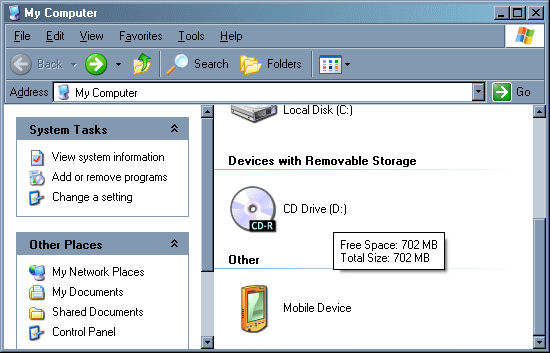 After opening up the blank CD, you'll have a standard Windows Explorer window. Drag any files you want to backup to this location. You should probably open a second Windows Explorer window from "My Computer" (or hold the Windows key and hit E) to drag files from. The most common files people backup are financial documents, Word documents, Excel spreadsheets, music, and pictures. These are all located at C:\Documents and Settings\Owner\My Documents (where Owner is your Windows user name). 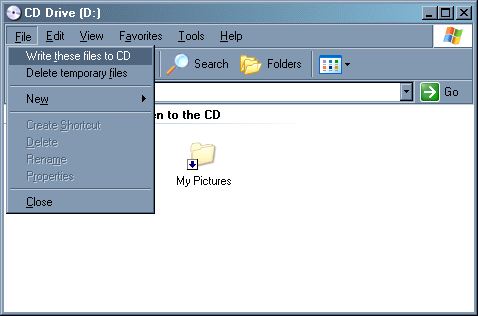 Once you've put all the files you want into this window, either click "Write these Files to CD" on the left, or choose "File", "Write these Files to CD" at the top left of the window. Wait a couple minutes while the data burns. That's all there is to it! |
||
|
| |||
|---|---|---|---|