 |
|
|
|
In the Forums... |
Posted: November 19, 2001 Written by: Dan "Tweak Monkey" Kennedy Defrag One of the easiest ways to speed up hard drive access and load times is to defragment your hard drives often. To defrag a drive, simply choose Start, Run, then type "Defrag" (hit Ok). In XP, you may need to type %SystemRoot%\System32\dfrg.msc in the Run box to get it to work. The disk defragmenter is straight forward. Defragment your drives once a week or so for good results. SysEdit Choose Start, Run, and type sysedit (then hit Ok). This should launch the System Configuration Editor. Click the autoexec.bat window first. These programs are automatically executed when you first boot up your PC. In Windows 2000 and XP, you won't likely need any of the programs in the autoexec.bat window, so put REM in front of them. E.g.: REM C:\WINDOWS\COMMAND\MSCDEX.EXE /D:IDECD000If you're 100% sure you need the line, then do not REM it out. Most likely you do not need it though.  After you've saved and exited the autoexec.bat file, check the config.sys file. Most likely you will not need these either. Delete any lines you are sure you won't need (probably all of them). System Configuration Utility ("MSCONFIG") This tweak is NOT available in Windows 2000, so you will need to follow the next tweak (Manually Removing Startup Programs) to accomplish the following. Or, you can download the System Configuration Utility here from Tweak3D. This can be used with Windows 2000. Windows XP (and 9x) users benefit from the System Configuration Utility if they put it to good use. It's a diagnostic tool used to toggle a program that starts up with Windows. For example, if you install ICQ, it will run a program that checks to see if you're online (so it knows to launch ICQ). This program can be turned off with "msconfig". To access the utility, choose Start, Run, then type msconfig (and hit Ok). The first section you should head to is the "BOOT.INI" section. 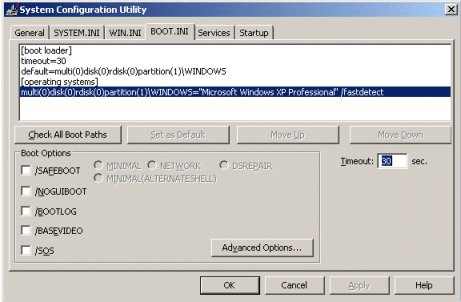 Since we're only making the boot-up time faster, the only section that should concern you here is the "Timeout" option. This is the timer that is displayed at the boot menu. Most users only have one OS installed, so this time should be set really low. I change it from 30 seconds to 3 seconds (the lowest allowed value). If I dual boot this system sometime down the road I can always change it back - the same goes for you. |
||
|
| |||
|---|---|---|---|