 |
|
|
|
In the Forums... |
Posted: July 11, 1999 Written by: Ryan "Xero" Martinez This article contains excerpts from the original Tweak3D TNT Tweak Guide. Overclocking the TNT/TNT2 Before you begin overclocking your TNT or TNT2 card, make sure you have a thorough knowledge of overclocking video cards. Check out the Video Card Overclocking Guide and FAQ (Frequently Asked Questions). It answers many of the most commonly asked questions regarding overclocking video cards. I recommend that you read this guide before proceeding! By overclocking your TNT/TNT2 card, you can damage your hardware and/or void your warranty. Use common sense, and don't expect miracles. While overclocking can help you get even more for your money, there is a risk involved. Even when you're not overclocking, your TNT will generate a lot of heat. Check out the TNT Cooling Guide for information on safely cooling the card. Most of the same ideas can be used on both TNTs and TNT2s. Overclocking your video card won't always increase your frame rate. If you play mostly in low resolutions (640x480 @ 16bpp), you'll probably never see the difference because the video card is working much harder than your CPU. Overclocking is best for making higher resolutions and greater bit-depths more attainable. On that old TNT, 1024x768 @ 32bpp is probably not too speedy, but after overclocking it to 120MHz core/ 125 memory, it should be keeping your frame rate up just fine. On that Hercules TNT2 Ultra, overclocking it to 190 core/ 220 mem means 1600x1200 @ 16bpp becomes a bit smoother. Some drivers (such as Hercules Dynamite TNT drivers, and the Creative Labs Beta drivers) have overclocking utilities built in. For everyone, I recommend TNTClk for overclocking. It works well, and can apply the settings on startup. It also lets you overclock pretty high, depending on what card (TNT or TNT2) you have. To download TNTClk, click here (48.6 KB). Upon start-up, this program should display the current speed of your card and display sliders which will allow you to adjust the speed. Ignore Advanced and Memory timings. We will add more about these later. 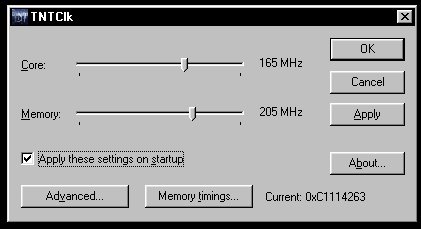 Recommended TNT speeds: Don't go straight to these speeds, because some TNT cards are not the same as others due to the quality of both the memory and the card itself. Try bumping up the speed a few MHz at a time or you will most likely lock your PC and be forced to reboot. The TNT's default clock speed is 90 MHz core / 110 MHz memory.
Recommended TNT2 speeds: This is a very gray area, as the actual factory speeds on the TNT2s can vary from 125 core/ 150 mem all the way to 175 core/ 200 mem and beyond. Due to this fact, I suggest that you just use the plain old method of pushing your speed up in increments of 3-5 MHz and running a few games for 20 minutes or so. If it doesn't crash, raise each clock speed by another 3-5 MHz, and so on until it does crash. At that point, let it cool off before powering the computer on again. Set it back 5-10 MHz from where it crashed, and run it through games for an hour or two. If it works, you've found yourself a good speed to use regularly. The same method applies to the memory speed. If you add additional cooling to your TNT2, you can probably reach higher speeds. Since most TNT2 cards will have an onboard fan, we recommend that you pick up a powerful fan or two to blow across the card. The Card Cooler is great for this purpose. |
||||||||||||||||||||
|
| |||||||||||||||||||||
|---|---|---|---|---|---|---|---|---|---|---|---|---|---|---|---|---|---|---|---|---|---|