 |
|
|
|
In the Forums... |
Posted: December 12, 2000 Written by: Tuan "Solace" Nguyen Installation When you start up the game, youíll be greeted by a No One Lives Forever launch window where you can change things related to graphics. The first button is Graphics. This is where you can choose your preferred resolution. No One Lives Forever can support any resolution your graphics card is able to do. The game plays well at 1280x1024 on a 1GHz + GeForce2 Ultra computer. Anything higher and even that kind of a system will struggle. I recommend a comfortable resolution of 1024x768 or even 800x600. You can also choose your color depths. Choosing 32-bit will really show off NOLFís colors and details so if you canít handle 1024x738 @ 32bpp, than I suggest going down to 800x600. After youíve chosen what resolution you want to play at you can go into the NOLF - Advanced Options menu. In this menu you have a few options you can play around with. Keep in mind though that itís best to have a mixture of settings. Extremes are not always good. If you optimize purely for speed, youíll lose out on the lush graphics. Likewise, you might have a slow game if you turn up everything. 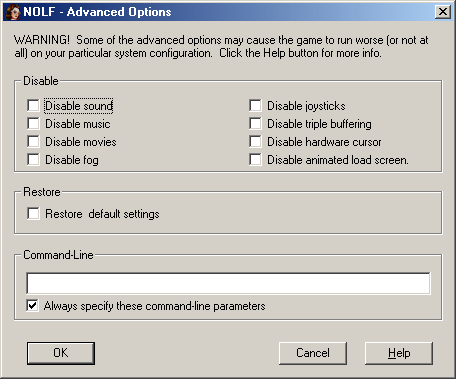 The Advanced Options Menu Sound, Music and Movies Youíll want to leave your sounds on because youíll definitely need them when youíre playing the game. Almost everything is spoken, but youíll have subtitles if you turn off sound. However, I donít recommend you take this course of action since it really takes away from the entire NOLF experience. The sounds in NOLF are one of the best things about the game. Some people like to play without music, but thatís usually in multiplayer games like Quake 3 or Unreal Tournament. No One Lives Forever is really a single player experience. The multiplayer aspect isnít so great as of right now, so youíll definitely want music. Music definitely adds an element of atmosphere to NOLF; especially when things get heated and youíre feeling paranoid about whatís going to pop out at you from around a corner. Scary! Disabling movies will bypass the introduction and logo movies when you start the game. We all know who publishes NOLF so we donít need to see FOX Interactive logo every time we want to play the game. This option also disables the Monolith and Lithtech Engine movies. They are impressive, but really waste time after you start getting into the game. Fog The Disable Fog option refers not to clipping fog -- the type that hides distant objects from popping up -- but to atmospheric fog. It just adds a touch of element into the game when youíre outside in the dark and eerie wilderness with no one to protect you. Disabling this feature wonít affect game speed. Your experience wonít be improved or degraded. I suggest leaving this option unchecked since it doesnít affect your speed much, and it is more of a delicate touch to the game experience. |
||
|
| |||
|---|---|---|---|