 |
|
|
|
In the Forums... |
Written By: Keith "Farrel" McClellan Posted: February 19, 2000 FIFO Buffers, Modem, and Port Settings Here are some of the other settings that will help you maximize modem performance. First, change your FIFO settings. To do this, right click on My Computer. Go to Properties. Then click the Device Manager tab at the top. Locate Modem, double click on it, then double click your modem. Click the connection tab at the top of the properties section. Click the port settings button. Now slide the FIFO buffers all the way right. If things don't work correctly when you attempt to use your modem then you should change this back. 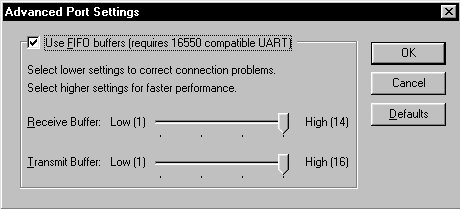 Now from the other menu click advanced. Make sure your modem is using hardware flow control, use compression, and error control for best results. It is also important for the flow control setting to be set to hardware, because software mode is more taxing on your CPU then hardware mode is. Go back to Device Manager. Double click the Ports section, and then double click the Communication Port your modem uses.  It will bring up a similar Properties section. Click the Port Settings tab. Change Bits Per Second to 115200 or higher. Change flow control to Hardware. Then click the Advanced... button and it will bring up the same FIFO menu as above. Slide the bar all the way to the right again. Registry Settings There are a few registry settings that are impossible to reach without actually diving into regedit itself, and these are a few of them. First off, under HKEY_LOCAL_MACHINE, there are a series of keys named \System\CurrentControlSet\Services\Class\Net\000X (where X is a number between 1 and 9). Under these keys, there is a value with the name SLOWNET. Obviously, this is a bad thing, so you want to change the value from the default of 01 to 00. Another key, \System\CurrentControlSet\Services\VxD\COMBUFF, has a value in it called Start, which is disabled. Change the 00 to 01. And a third key, \System\CurrentControlSet\Services\VxD\VCACHE, also has a value called start, which should be changed from 00 to 01. Initialization strings To customize your modem even more you should use an initialization string that fits your needs. For more information on this, check out your modem's manual. It will have all the info you need. I personally use this string: &C1&D2E1Q0V1X4 S7=55 S11=55 S0=0 Here is how you use initialization strings: Go to your start menu, go to Settings, go to Control Panel. Double click "Modems". Click Properties. Click the Connection tab at the top. Go to Advanced. In the box under Extra Settings type your new initialization string. Also, stop by this site for optimized modem initialization strings for nearly every modem out there. This can really boost performance. Or, if you feel technically inclined, you can grab the white papers for your modem (usually you can grab these from the manufacturer's website if you do a little digging) and you can write your own init string. |
||
|
| |||
|---|---|---|---|