 |
|
|
|
In the Forums... |
Written By: Keith "Farrel" McClellan Posted: February 29, 2000 Swap File - Virtual Memory Settings 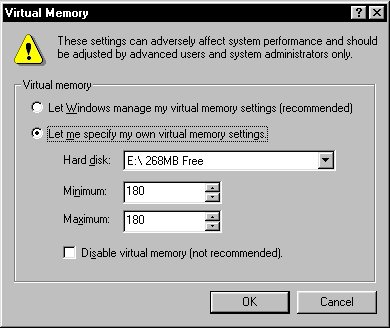 Begin by creating a permanent swap file on your hard drive. Go into the Control Panel / System applet and go to the performance tab. From there, click on the Virtual memory button and select the "Let me specify my own virtual memory settings" radio button. I personally recommend setting the size of the file between 128 and 256 Megabytes. Set both the Minimum and Maximum to the same value so that Windows doesn't spend time resizing the swap file. If you experience any problems (some games require a larger swap file), try increasing the size or setting it back to "Let Windows manage my virtual memory settings" Defragmenting and Reorganizing your Files Windows 98 includes a much-improved version of its Disk Defragmenter. In association with Intel (why, I don't know, but it is), they designed in a file reorganization technique that is quite similar (and almost as good) to the one in Norton Utilities and McAfee's Nuts and Bolts. Those programs are faster as well, but who cares, the one included in Windows 98 is FREE! To run the Disk Defragmenter, click Start, Run, then type defrag. After that, instructions will appear on your screen. To make sure file reorganization is on before you start defragmenting, click on the "Settings" button and check the "Reorganize program files so my programs start faster" box. Then run Disk Defragmenter as normal. I would recommend running Scandisk in standard mode on all the hard drives you intend on defragmenting before continuing - it will save time in the long run. It doesn't hurt to defragment your drive often, but there's no reason to do it more than daily. If you really must have every bit of speed, defragment your hard drive(s) each night as you sleep (because it takes a bit of time). VCache I used to do this by hand, but Outer Technologies created this great little program called Cacheman - it does the VCache stuff and more, so I will describe how to use it instead. It has several standard settings for many different types of computers (whether you have a low memory system or you mainly use it as a CD burner), but here are my personal favorite settings. 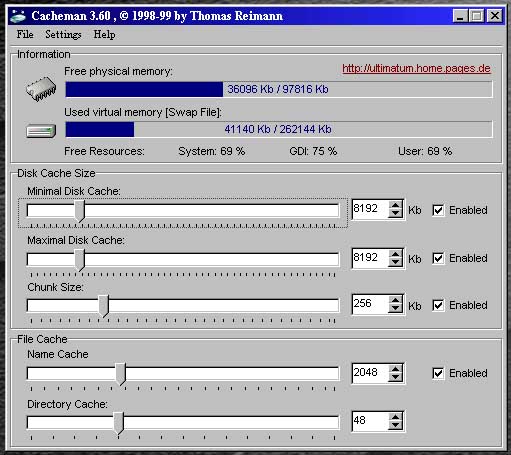 Min Cache Size 16384 Max Cache Size 16384 Chunk Size 256 or 512 Name Cache 2048 Directory Cache 48 Whichever setting you use for setting your VCache, set the Minimum setting up to the same level as the Maximum so that Windows doesn't waste time resizing the thing. After you have chosen your settings, go to the file menu and click save and you are done. You can download the latest version of Cacheman here. |
||
|
| |||
|---|---|---|---|