 |
|
|
|
In the Forums... |

Posted: January, 15th 2003
There are many other benefits to having such a versatile method of storing data besides the obvious. Along with the various peripherals, you can pop the CF1024 into a media reader and copy and play music and video right from the card. The nice thing about this is you can do presentations on PCs where having access to a CD_ROM drive or the Intranet/network isn't available. This might sound strange to you, but many corporations restrict access to floppy and CD drives for employees. This reduces virus attacks, and misuse of company equipment. So let's say you're going to present a business plan to a company, and you need to use one of their Laptops, but the admin is out, or they don't allow the guest account CD access, pop the media reader into an available USB port, and you can work from the CF card. Problem solved.
 
That's a very business oriented use of the card. What I see as more likely (read "fun") is using the card to play MP3s and video from the card when you when a network connection is unavailable. One of the coolest things I've been able to do is carry almost all my MP3s around, and play them from the CF1024 by using a media reader I bought a while back. It's a little smaller than the 6-in-1 from Kingston so slapping it in my pocket with the card is really convenient. I copied over a couple songs from my collection and tested the playability, and let me just lay any doubts you may have to waste, I didn't experience any skipping, delay, or degradation of sound or system speed. The same was true of the videos I copied over to the CF1024. Overall, I'd say there isn't much you can't store on this little card. An interesting thing I noticed the other day: I was messing around in the BIOS on my work PC, a Dell, and I noticed that you could set a USB device as a bootable partition. This is important, because this card allows me to store a 1-gig backup of important files on the disk, and in the event of a hard drive crash, I can boot from and reinstall my OS, and important files, applications and documents.

I blew up the corner of the picture above so you can see that I am in fact playing the Killer bean 3 teaser (check it out) from the CF1024 card. Here's a great tip for those of you not skimming, but actually reading this article (see, reading the articles is the only way to glean real information). To take screenshots of Windows Media Player without an external application, do the following: open your run bar and type mplayer2.exe, using that instance of media player, browse to and open the movie you want to capture for a screenshot. Pause that copy of the movie and minimize it. Finally, open up the movie as normal by double-clicking it and pause it at the frame you want to capture in a screenshot using the print screen key on your keyboard. Paste into your favorite image editor and you're done. Pretty cool eh, thought so…
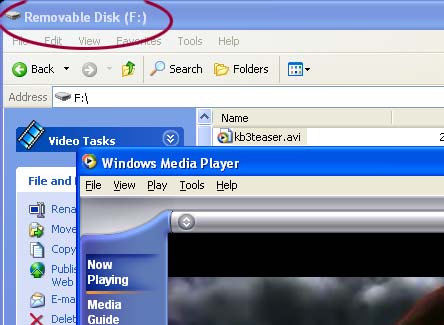
|
||
|
| |||
|---|---|---|---|