 |
|
|
|
In the Forums... |
Posted: May 30, 2000 Written by: Tuan "Solace" Nguyen NSR: NVIDIA Shading Rasterizer (cont.) Traditionally, effects were done on an entire triangle and sometimes an entire texture using a technique called interpolation. Special effects were done using calculations based on the vertices of the triangle and interpolating the entire area from the vertices. The end result is a generalized visual appearance… like an estimate or approximation of the final image. The benefit of using interpolation is it is fast to apply. But, the downside to it is that with large triangles, the resulting image contains artifacts, which degrades overall image accuracy and quality. Using per-pixel shading, effects and calculations are applied to individual pixels. Since the triangle will be composed of many pixels, the resulting image is highly accurate in representing what the image was intended to be. Let's assume that a generic triangle is drawn together (including its area) using 100 pixels. Now, we also have a effect pallet of 10 effects. Each pixel then, can accept any one of the ten that are available. That's an outcome of 10,000 different possible effects just for that one triangle. If interpolation was used, than the effect is fixed using that one out of ten effects and generalized across the entire triangle. Below is a visual comparison between interpolation and per-pixel shading. The action doesn't stop there. This entire section was assuming that one pixel was being manipulated in one pass. The GeForce 2 contains 4 pixel pipelines... enabling seven effects per pixel, per pipeline, per pass! These are the major features that NVIDIA has put into the GeForce 2 GTS chip. Want to know more in-depth information about it? Head over to our guide about the GeForce 2 GTS. Drivers One of the worst things that a manufacturer can skimp on are drivers. Drivers can make or break a card. Tweaking the drivers can yield up to 50% increase in performance in some cases. Let's take a look at Hercules’ drivers implementation. 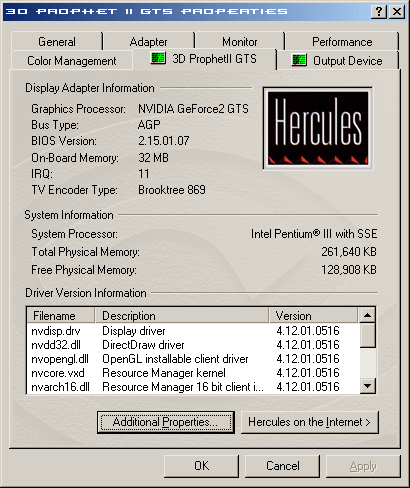 Okay, what’s going on here? It looks like Hercules hasn’t done much work in terms of drivers. These are just NVIDIA’s reference Detonators 5.16 with the Hercules logo. There are no driver tabs on the main Display Properties window so that you can change such things as brightness and contrast without having to enter advanced settings repeatedly. In the following, we have the standard Detonator driver tabs. The only thing that’s different is the Hercules logo (again). You have your standard brightness, contrast and gamma settings. Then the other tabs are self explanatory. There isn’t anything new here. One To contrast the Color Correction between these drivers and Elsa’s, these ones are missing an actual video overlay playing while you adjust overlay settings. You actually have to have a movie playing in the background and apply your effects to see the changes. Again, not much extra work has gone into these drivers. 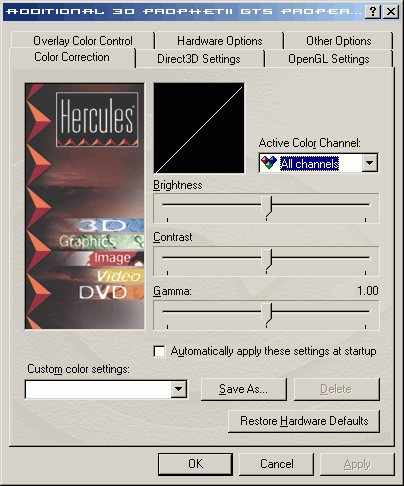 In your Direct3D Settings tab, you have your standard functions and an FSAA settings. Currently it doesn’t work very well in Direct3D games but that should be fixed in the next driver revision. In your OpenGL settings you have your standard texture settings and also an off and on setting for FSAA. There isn’t any amount of FSAA you can adjust. Overlay Color Control is used for adjusting brightness and contrast with on screen video and Other Options include settings for a shortcut icon on your system tray. |
||
|
| |||
|---|---|---|---|