 |
|
|
|
In the Forums... |
Posted: September 10, 2002 Written by: Dan "Tweak Monkey" Kennedy Choosing Your Partition Once youíve done this, you should reach the partition setup screen. 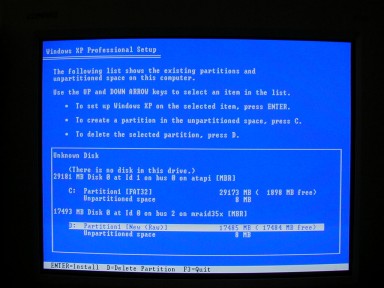 Read carefully before proceeding. If you know which drive for certain you want to install Windows XP on, choose the drive and hit C for "create partition". You will have to hit D to "delete partition" if there are any problems with the old partition. This is recommended if you plan on doing a clean install as it could avoid problems during the install. Once youíve deleted the partition, you will have to recreate it by hitting C. If you create a partition, itís best in most cases to use the whole drive for the partition. This might avoid confusion later with drive names. If you donít want to create a new one or you are ready to install, choose the desired partition and hit the Enter key. If it prompts you to choose either FAT or NTFS, you would probably be best suited with FAT (in this case, FAT32). It offers some advantages over NTFS (although it also has some disadvantages) and it is compatible with more versions of Windows. Setup Continued, w00t! Windows will now install a few more components and reboot the PC. If your PC automatically booted from the CD before, you will need to again enter the BIOS setup utility to change the boot sequence. If your PC required you to press a key, then do not press a key this time. Let the hard drive boot up. If you have an error like "non-system disk", "no boot disk found" or "press a key to reboot", then enter your BIOS setup utility as before and be sure your hard drive is set to be your primary boot device. If all goes well, you should see a Windows XP splash screen and the installation process would continue. 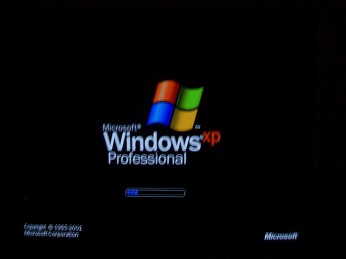 Nearly 20 years of Windows and this is our greeting. I am overwhelmed. Assuming you encounter no errors, you should reach a blue installation screen with some Microsoft propaganda on the right. This is what youíll see for the next 20 minutes or so as the installation continues. 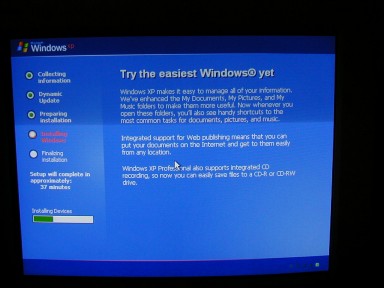 "Buy an X-Box, buy an X-Box!" |
|||
|
| ||||
|---|---|---|---|---|