 |
|
|
|
In the Forums... |
Posted: January 7, 2003 Written By: Dan "Tweak Monkey" Kennedy Introduction Note that before we begin, this guide was written for entertainment only! The tricks and pranks outlined in this guide are strictly for fun. Do not use these tricks for evil or we'll deny everything and nobody will like you anymore -- I swear! This guide was written to help you play some good pranks on people by screwing with their computers. All of these pranks will appear to be very serious to the victim, but are indeed safe and easy to repair. I think that's about all that needs to be said about that, so let's go cause some trouble. Intended Victims Who should you hit with these pranks? Leave the innocent alone and save these pranks for those that deserve them. Those smartass "know-it-all" types, the annoying sibling that won't leave your PC alone, a friend on April Fools', or the classmate that thinks he's a hacker. You know who to use these pranks on, so I trust you won't let them go to waste. Desktop Pranks Some of the easiest but most effective pranks are done right on someone's desktop. The best pranks are usually those that happen right under the victim's nose. "The Fake Desktop" Prank is a classic and quite easy to set up. Most people will have a heck of a hard time figuring out what's going on, though. The point of this prank is to fool the victim into thinking their desktop is something it's not. This can be just about anything: a screenshot of their real desktop, a program, a web page, you name it. They all work thanks to Windows' wallpaper. If this prank is pulled off successfully, the victim will try to click icons to no avail, or try to close programs that are not even open. You can even hide the Start menu but leave its image to really confuse them. Process for setting up this prank: 1) Take a screenshot of the "fake desktop" using the Print Screen key. This fake desktop can be the original desktop (makes a good prank), the desktop with a program open, etc. 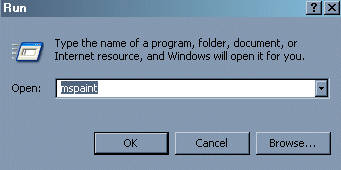 2) Open Microsoft Paint by choosing Start, Run, MSPaint, OK. 3) Choose Edit, Paste (or hit CTRL-V). 4) Make any changes desired then choose File, Save As... 5) Click the My Computer icon on the left, choose Local Disk (C:), then Windows. Change the filename if you want then save the image. 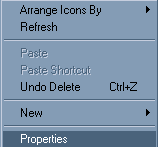 6) Close the program and right click the desktop. Choose Properties. 7) Click the Desktop tab at the top. 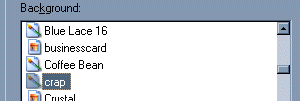 8) Find the image you saved by name in the list. If you can't see it, click Browse and find it. Choose OK once you've completed this. The fake desktop is now in place. |
||
|
| |||
|---|---|---|---|