 |
|
|
|
In the Forums... |
Posted: November 19, 2000 Written by: Tuan "Solace" Nguyen Overclocking To overclock your video card, you have to make sure that it has sufficient cooling. Our Leadtek card comes with a heatsink/fan combo on the GPU so we donít have to worry about overheating the core. However, we know that the GeForce2 MX is plagued by low memory bandwidth; so overclocking the core isnít what weíre going after. What we have to target is the memory. You can either use the method Iíve used, which is using small heatsinks and sticking them onto the RAM modules themselves or make sure the ambient temperature surrounding the modules is really cool. If you decide to use heatsinks, make sure they cover the entire module. There isnít enough space to screw heatsinks into the board so youíll have to glue them on. I used non-conductive epoxy glue and just stuck the heatsinks on that way. Some of you may want to use heatsink compound but youíll have to make sure that the compound has enough adhesion to keep the little heatsinks attached. You want to avoid them falling off and short-circuiting another expansion card or your motherboard. 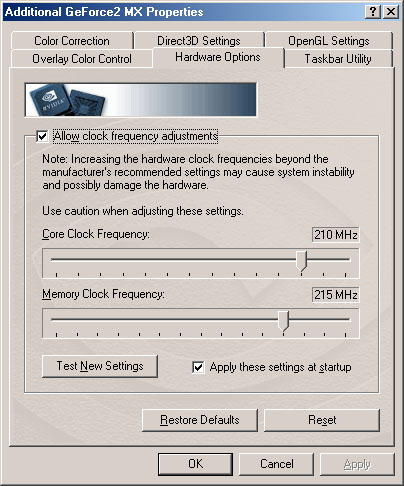 Above is a shot of our MX card operating at 210/215. We experienced no visual corruption whatsoever, even during intense gaming. Some of you may be wondering where the Hardware Options tab is in your GeForce2 properties. By default, it is not displayed, but you can either edit your registry or download a little file called Coolbits, you can find floating around the net. But since Iím such a nice guy Iíll provide you with the Coolbits link here. Once you have downloaded it, all you have to do is double click on the file and press ďYesĒ when it asks if you want to incorporate the file into your registry. Once thatís done, just go back into your GeForce2 properties and you should have the Hardware Options tab. From the tab you can adjust core and memory frequency to your liking. Make sure you start off slowly and keep moving slowly. Testing each setting as you go along to make sure the card is stable. You donít want to jump all the way to the top of the scale right away. Eventually youíll hit a point where the card will not be stable. At this point itís time to lower the speed. Continue to lower the speed of either the memory or core or both until you reach stability. That will be your cardís optimal setting. Donít expect to hit our speeds though. Your results may vary. You may be able to go higher or you wonít. Each card is different. Risks The risks associated with overclocking a video card are slim. When you may experience if you overclock too high is white sparkles when youíre playing a game or the system will just freeze. All you have to do is reboot and your settings should be restored. If they are not, you can boot into Safe Mode and reinstall the drivers, this way your overclocking settings will be discarded. You canít actually fry the components if they are adequately cooled. Even though Iím telling you that there are virtually no risks, neither Tweak3D nor I will be responsible should something happen to your card. Also, overclocking your card voids your warranty with the manufacturer and vendor from which you purchased. Let's get to some numbers shall we? |
||
|
| |||
|---|---|---|---|