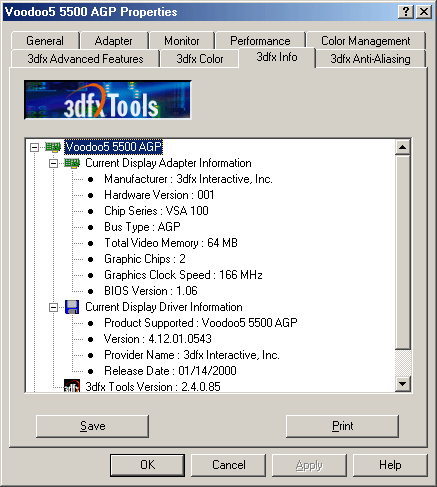Voodoo5 Tweak Guide
Posted: October 29, 2000
Written by: Tuan "Solace" Nguyen
Introduction
Weíre back again with another tweak guide for all you tweakers and hardware junkies out there. But this ainít for everyone. This guide is for the 3dfx fans.
Did you just buy that brand new 3dfx Voodoo5 and already youíre craving for more power? Well, it happens. No real tweaker will ever be completely satisfied with the speed of a video card (at least, in the near future, it seems). But first, you have to understand that what you have just purchased is 3dfxís top of the line offering available on the market and it stands up well against other cards. So if youíre not already happy with the performance of your card, you basically have to tweak it. If you are happy with your purchase, then all is well. But if you were truly happy, would you be reading this guide?
Are You Sure Itís The Card?

The Voodoo5 5500 has lots of potential to go higher than it can reach out of the box. Itís all up to you to make sure it performs to its fullest potential. The first place you can start is not the card itself, but your system's settings.
Have you made sure unnecessary programs and background functions are closed or disabled when you play your game? Have you made sure all your other devices have the latest drivers?
These things donít have anything to do with the card itself but they can definitely affect game performance and lag graphics, making you think that the card is the culprit, when in fact hiccups and chops have nothing to do with the card at all.
If you have upgraded over another graphics card, make sure you uninstall the remains of the older card just to keep your system clean and healthy. Having redundant driver sets are bound to eat up space and cause cavities in your registry. You donít want that. If you want to make sure that 100% of the old driver junk has been removed from your system prior to installing the new drivers, read page three of our GeForce/2 tweak guide.
Once youíre sure everything is nice and clean, you should go ahead and try out your games. If they donít perform like you thought they would, you can do a number of things. You can reinstall your game (sometimes changing hardware causes some games to go crazy Ė UT, Iím looking at you!), or you can tweak the hell out of your drivers.
Driver Tweaking
Drivers are fundamental programs that control your hardware devices. Without them, there wouldnít be a way to communicate with the device. It is the software that drives the hardware. Hence, they are called ďdriversĒ.
Drivers are the most important thing other than the device itself. They can mean the difference between an excellent piece of hardware or the little tike that could have been. So knowing this, itís best to have really good drivers that are fast, and stable. Itís also good to have drivers that are tweakable. So letís do just that.
Before you continue, download the latest drivers from 3dfxgamers.com.
Direct3D Options
Enter the Direct3D/OpenGL settings tab by right clicking the desktop. Choose Properties, then Settings, then Advanced, then there should be a 3dfx/Voodoo5 tab in which you'll find these settings.
Weíre going to take you through the driver feature set from beginning to end, so let us start with the first few options that the drivers have to offer.

Alpha blending is the ability to give an image, or pixel at the smallest level, an attribute that will determine whether the image will appear solid (opaque), invisible (transparent), or semi-transparent. When used in conjunction with polygons, this method can be used to create glass, water, or anything else that is virtually 'see-through'. The more alpha-blends you have in a game, the slower the game will run. It takes a lot of processing to do translucency. Youíll see alpha blending in things like smoke, flares, lighting, fog.
The choices are Automatic (default), smoother, and sharper. The smoother the alpha blends, the more alpha blending that occurs and youíll have a more gradient and smooth affect on your visuals. Using smoother alpha blends will affect speed but not by any noticeable amount. I personally would leave it at automatic so the card can determine what effects require smooth blends and what effects require sharp blends. For FPS games, I would choose an option of sharp for good visuals and fast performance at the same time.
For 3D Filter Quality, you have three options: Normal, Automatic, or High. Using this option, the display image can be filtered by averaging pixel values. By using this overlay filter, the image quality for full-screen 3D applications can be improved. Selecting the High option will average more pixels than the Normal option, resulting in a smoother but blurrier image, while the Normal option averages fewer pixels for a sharper image.
Automatic - Select this option to allow your system's software to use video filtering as needed.
Normal - Select this option to use the 4x1 linear filter.
High - Select this option to use the 2x2 box filter for a sharper video image.
The higher you go, the slower the frame rate. But again, speed is not reduced significantly. I would leave the option as Normal for consistent speed while maintaining high quality imaging.
Z-Buffering Optimization will optimize calculations to the z-buffer. This buffer determines which parts in render are seen by the viewer and will take out the parts that are not. Enabling this features will enable the card to use optimized z-buffer extensions (much like how SSE speeds certain multimedia things up) and should increase performance. Leave this option enabled. Only disable optimization if you have weird anomalies in your games.
Anti-Aliasing is what everyone is talking about. It takes out jaggies and sparklies from your image. Jaggies are staircase-like formations on edges of objects on screen, particularly diagnols. And sparkles come from poorly aligned texture seams. You have these options:
Single Chip Only: No Anti-Aliasing will be used: Will use one VSA-100 chip. Best for compability.
Fastest Performance: No Anti-Aliasing will be used: Will use both VSA-100 chips for best performance! Totally recommended if you want speed above all else.
2 Sample: Good quality AA: I donít recommend playing above 1024x768 as your frame rates really drop with this setting. Here, the best resolution to play at would be 800x600 and I recommend this for non FPS type games but you can also play 800x600 and 640x480 in FPS games.
4 Sample: Excellent quality AA: Donít even bother playing FPS games with these, youíll be the one who is fragged instead of fragging. This option is great for other slow-paced games. A good game that comes to mind is Myth and Myth 2. Great games for looks.
Letís move on to the OpenGL options.
OpenGL Options

Glide Splash Screen is the 3dfx Glide logo that comes on when you play a glide-based game. Itís cool at the start but gets annoying afterwards and just wastes time. Whatever tickles your fancy.
Legacy Texture Compression enables the card to accept legacy texture compression techniques and port them to FXT1 compression. It will improve performance because now you can have older games load compressed textures instead of bloated ones into local memory. I suggest Enabled for peak performance.
Alpha blending here is the same thing as in Direct3D.
3D Filter Quality here is the same thing as in Direct3D.
MIP Map Dithering will cause the hardware to blend between pairs of MIP map levels to produce a full continuum of texture levels. This can result in much smoother texturing. However, this can also decrease performance because dithered MIP Maps cannot be multi-textured. I recommend leaving this disabled if youíre already having performance problems (e.g. low frame rates). If you can play everything well with it enabled, then leave it as is. Try to see what the game is like with it off and on. If thereís no noticeable visual difference in the games you play, turn it off for improved performance.
Triple Buffering will allocate a third frame buffer. This frame buffer can increase performance by enabling the hardware to render at the same time that the 3D application performs other tasks. However, the additional frame buffer required for this uses up video memory that could otherwise be used for storing textures. Enabling Triple Buffering could hurt the performance of your 3D applications that use a lot of textures. But since the Voodoo5 5500 already has more than adequate RAM (64MB), I think leaving this enabled would be the best choice.

Rendering color-depth determines the number of colors available for rendering the 3D graphics. 16 bits per-pixel, or 16bpp, produces a maximum palette of 65,536 colors, which can result in color banding or other visual anomalies in some cases. 32 bits per-pixel, or 32bpp, can produce a palette with many millions of colors available for rendering, resulting in smoother color gradients and shading without color bands or other color-related artifacts. Setting this option to "Force 32bpp Rendering" causes older Glide applications to render using 32bpp even though they were not originally designed to support 32bpp rendering under Glide, which can result in improved image quality over 16bpp rendering. I recommend leaving this option at "Forced" because it does improve overall image quality. Turn it off if you tend to play above 1024x768 for improved performance in 16bit native games.
Maximum Buffered Frames allows you to limit the number of pending swap buffers to 0, 1, 2, or 3. A higher number of pending swap buffers can slow the system's response to input as all of the pending swap buffers are processed before the system proceeds to the next operation. Higher swaps leads to potentially higher frame rates, but at the same time increasing latency (waiting for the card to draw the frame). I recommend choosing 1 or 2 for best performance without much latency.
Anti-Aliasing here is the same thing as in Direct3D.
Thatís basically it for all optimization options in the drivers. You can further optimize things such as colors to improve your visual experience. And you definitely have to optimize in-game options to further enhance image quality or improve game performance.
Visual Optimizations
Visual optimizations are different for every gamer. Youíll have to tweak colors, contrast and brightness to how you like your games to be. I canít tell you what works because what works for me may not work for you. So play around with the following options and see what pleases your eyes.

Above you have a load of image tweaking options for all your APIs. It is good to see controls for on-screen videos, too. I hate it when my movies are too dark and I canít see a thing.
The following tab shows driver and card information. Good to know what you have isn't it?
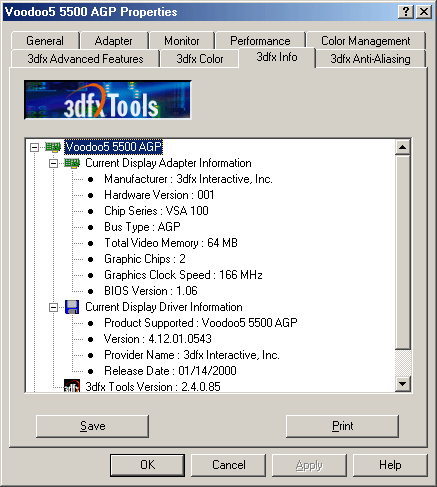
Anti-Aliasing
And lastly, you have your Anti-Aliasing tab which gives you the same options that are available in the Advanced Features tab.

Conclusion
Itís not always totally up to the manufacturer to give you the best performance. Some of the work is left to you and itís definitely a learning experience to tweak and dive into things yourself instead of having the work done by someone else. Also, youíll be more knowledgeable about what makes your games fly and what doesnít. What you tweak will depend on you and the games you play. Itís also good to comprise because you donít want something so fast that it also looks awful.
I hope youíve learned more about your Voodoo5 than you have before. And perhaps you already know everything about tweaking the Voodoo5, but then again youíve read up to hear so something must have caught your eyes. :) And if you donítí have a Voodoo5, hopefully this guide has cleared up some questions you may have and could be the factor in your purchasing decision. Once again, thanks for reading.
If you have any other questions or comments, you can e-mail me or join us on Undernet in IRC. Weíre in the channel called #tweak3d.
Want to return to the normal guide? Click here!
All Content Copyright ©Dan Kennedy; 1998-2000