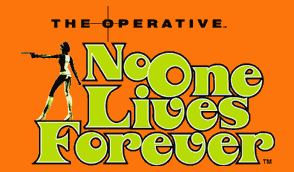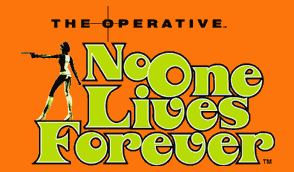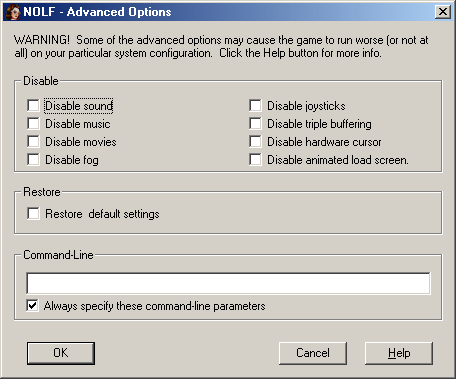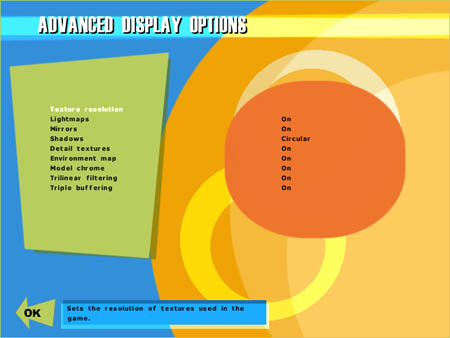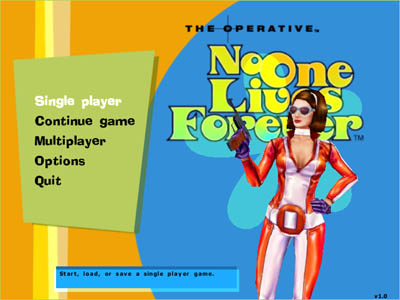No One Lives Forever (NOLF) Tweak Guide
Posted: December 12, 2000
Written by: Tuan "Solace" Nguyen
Introduction
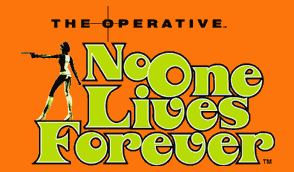
When I first heard of No One Lives Forever, I thought to myself ďgreat, not another loser.Ē I thought how good could another game be with a female heroine? Iím not sexist or anything but letís face the facts here okay folks -- Tomb Raider 4 wasnít really earth shattering. But when NOLF hit the streets and I got sent a copy to play with, I was moved. My jaws were on the floor and my mind was spinning. This is one of the best games Iíve played all year!
No One Lives Forever combines the best of a first person shooter along with a gripping adventure game. Right from the start youíre pulled straight into action -- right after a briefing of course --and pitted against thugs and snipers trying to kill your valued VIP.
If youíre a first person game lover and you also like a compelling adventure, I highly recommend you pick up a copy of Foxís No One Lives Forever. You only have one life to live so make sure itís spent playing the latest games and reading Tweak3D. Heh, okay, onto some tweaking.
Tweaking
No One Lives Forever is one fine game. The only drawback is its hardware requirements. They are massive. However, there are ways to get older systems to play NOLF without much effort. You just have to tweak the game! NOLF offers a host of tweakable options you can try out. Sometimes itís best to tinker around with settings to see which ones improve performance and which ones degrade it.
Tweaking the game though doesnít mean youíre going to have great performance. You have to make sure you take care of all the lower level tweaks. Your games may be tweaked to their max but if your system is running like a turtle then youíre going to have some issues. Besides, a turtle canít even run so if your computer fits that description, donít even bother trying to run NOLF. Never fear though; your situation can be helped and weíre here to do just that.
Drivers
As unimportant as they may seem to a game's performance, everything rides on drivers. They are one of the most fundamental software components in your system. Everything depends on drivers.
The first thing you want to do is make sure you have the latest drivers for your components. This means going to the websites of your component manufacturer and checking for new driver releases. The most important drivers that you want to look for are ones for your video card, sound card, and AGP/chipset driver. You can find AGP and chipset drivers from your motherboard manufacturerís website, if they're available. While youíre at it, you might want to check if your motherboard manufacturer has new BIOS images available. Newer revisions may allow you to adjust certain settings that directly affect your computer performance.
For sure though, the most important driver to look for (in the case of a game that shows off some high detail graphics) is the one for your graphics card. No One Lives Forever is a game with heavy duty graphics and can scale to practically any resolution and color, so you will want your graphics card to perform as well as possible.
Updating your sound cardís drivers wouldnít hurt either. Doing this could bring along new features and improve on things such as CPU utilization. Youíll want the most CPU cycles dedicated to NOLF. The game is very demanding so donít say I didnít warn you.
Installation
When you start up the game, youíll be greeted by a No One Lives Forever launch window where you can change things related to graphics.
The first button is Graphics. This is where you can choose your preferred resolution. No One Lives Forever can support any resolution your graphics card is able to do. The game plays well at 1280x1024 on a 1GHz + GeForce2 Ultra computer. Anything higher and even that kind of a system will struggle. I recommend a comfortable resolution of 1024x768 or even 800x600. You can also choose your color depths. Choosing 32-bit will really show off NOLFís colors and details so if you canít handle 1024x738 @ 32bpp, than I suggest going down to 800x600.
After youíve chosen what resolution you want to play at you can go into the NOLF - Advanced Options menu. In this menu you have a few options you can play around with. Keep in mind though that itís best to have a mixture of settings. Extremes are not always good. If you optimize purely for speed, youíll lose out on the lush graphics. Likewise, you might have a slow game if you turn up everything.
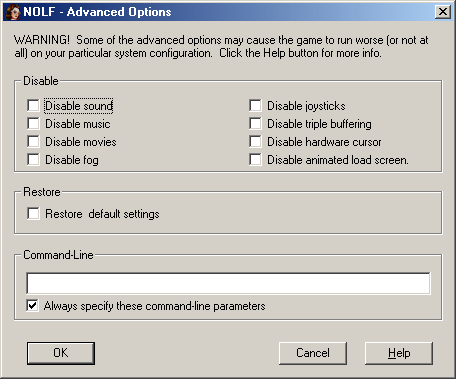
The Advanced Options Menu
Sound, Music and Movies
Youíll want to leave your sounds on because youíll definitely need them when youíre playing the game. Almost everything is spoken, but youíll have subtitles if you turn off sound. However, I donít recommend you take this course of action since it really takes away from the entire NOLF experience. The sounds in NOLF are one of the best things about the game.
Some people like to play without music, but thatís usually in multiplayer games like Quake 3 or Unreal Tournament. No One Lives Forever is really a single player experience. The multiplayer aspect isnít so great as of right now, so youíll definitely want music. Music definitely adds an element of atmosphere to NOLF; especially when things get heated and youíre feeling paranoid about whatís going to pop out at you from around a corner. Scary!
Disabling movies will bypass the introduction and logo movies when you start the game. We all know who publishes NOLF so we donít need to see FOX Interactive logo every time we want to play the game. This option also disables the Monolith and Lithtech Engine movies. They are impressive, but really waste time after you start getting into the game.
Fog
The Disable Fog option refers not to clipping fog -- the type that hides distant objects from popping up -- but to atmospheric fog. It just adds a touch of element into the game when youíre outside in the dark and eerie wilderness with no one to protect you. Disabling this feature wonít affect game speed. Your experience wonít be improved or degraded. I suggest leaving this option unchecked since it doesnít affect your speed much, and it is more of a delicate touch to the game experience.
Advanced Options (cont.)
Joystick and Mouse
If you are having trouble loading No One Lives Forever, it may not be your system. If you have a joystick connected to your computer, this (of all things) may be the culprit. Some joysticks cause NOLF to lock up and crash. If youíre experiencing trouble, try checking the Disable Joystick option to see what happens. Beyond that, there could be any number of things affecting your system stability. If you disable joystick support and are still having problems running the game, try hitting the message boards. Someone may be able to help you out with your problems.
Disable Hardware mouse will prevent your computer from hardware accelerating your mouse. This will lower smoothness and may sometimes cause stuttering. Itís best left unchecked since your computer doesnít slow down by moving your mouse. Letís check out Triple Buffering...
Triple Buffering
Triple Buffering will allocate a third frame buffer. This frame buffer can increase performance by enabling the hardware to render at the same time that the 3D application performs other tasks. However, the additional frame buffer required for this uses up video memory that could otherwise be used for storing textures. Enabling Triple Buffering could hurt the performance of your 3D applications that use a lot of textures... Most AGP video cards benefit from this feature, but turning it on can cause lockups on some PCI cards. Try disabling and enabling it to see what kind of performance you can get.
If youíre using Triple Buffering, I recommend you leave it alone (assuming you aren't experiencing problems). If youíre not using it, make sure to give it a try. Since No One Lives Forever uses a lot of textures, youíll most likely benefit from the option.
Advanced Display Options
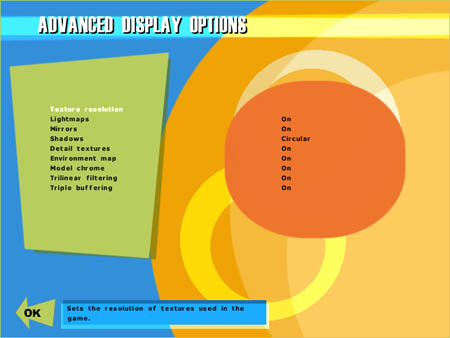
Advanced Display Options
Within this option you have the free will to customize how No One Lives Forever will look. The first setting is Texture Resolution. With this option you can set texture sizes to things such as characters, sky, environment, etc. The higher the resolution the more detailed objects will look.
Click for images to enlarge


High Resolution Textures Low Resolution Textures
High resolution textures are supported by a 3dfx Voodoo4 and higher, and in the NVIDIA arena, anything from a TNT2 to a GeForce2 will support large textures. The higher you set your textures, the slower the performance you'll usually see. This is because large textures take up a considerable amount of video memory. I recommend setting everything to medium or lower if you have a 32MB video card. If you have one of the many high-end 64+MB cards on the market, feel free to max out the settings. The setting called Detail Textures goes in conjunction with the above option and gives you either low resolution or high resolution textures.
Advanced Display Options (cont.)
The next option is called Lightmaps. Use of this option makes atmospheric lighting look very realistic. If you turn it off, the game will use vertex lighting and everything will basically look the same. Turn Lightmaps off if you find that the graphics are slow when you play. If things are fine when you start playing without modifying this option, then just leave it as is.
Click for images to enlarge


Lightmaps Off Lightmaps On
Mirrors are Shadows are self-explanatory. Mirrors include reflections in things such as glass and water while shadows adds to the lighting effect and make things look more realistic. These two options also will result in a performance hit if enabled. No One Lives Forever is a highly detailed game, so you may want these options off if your system isn't up to the task.
Lower down in the options menu is a setting called Environment Maps. This setting lets the game wrap the surrounding scenery to objects that are reflective, and it also creates a better sense of depth and realism. Turning this option on will give a performance hit when youíre in-game. I advise keeping this setting turned off if you want to gain speed on a slower system.
The Model chrome option makes metallic objects shine and reflect the surrounding environment. This option takes a little hit on performance because of the environment reflections.
Trilinear filtering will filter pixels cubically. This will remove the banding effect seen on textures when games use standard Bilinear filtering. This reduces frame rates slightly, and makes the game look smoother when youíre moving around.
Lastly, we have triple buffering, which I already explained above.
In-Game Special Effects
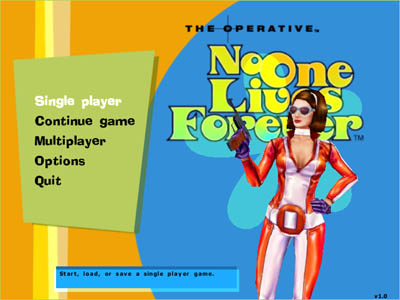
Check that girl out!
When youíre inside the game there is an option called Sound filtering effects inside the Options menu. Turning this option on gives you really nice atmospheric sounds through the game but itíll really kill performance. These effects include sound muffling thatís caused when youíre firing something under water, or wall acoustics. Only people with high end systems should enable this option.
In-Game Special Effects (cont.)
In the Special Effects option, you can change in-game special effects like weather patterns, explosions and bullet shells.
The Tracers option toggles weapon tracers on and off. You may want to disable this if weapon rendering is already slowing down your game. Weapons are one of the things in games that really affect speed. Next up is Shell castings which are bullet shells that fly out of your gun while you mow down a bunch of goons.
Muzzle Flash lighting pertains to the flashes of light that comes out when youíre firing guns like machine guns. These lights are dynamic, and affect the surrounding environment, so you may want to disable this if your game is running slow. However, this should not affect the game too much since the flashes only last for split seconds and arenít alpha blended with the scenery. Related to weapons is the Weapon impacts option. These are indications and marks left on walls and objects when you shoot them. Too many of these actually bog down the game, so you might want to lower the setting. You can choose from Low, Medium or High. Youíll likely be moving around a lot and wonít be looking back at past bullet holes, so I recommend going Low or Medium for best performance.
No One Lives Forever takes you to the outdoors for action along with lots of indoor activity. While youíre outdoors, you will eventually come across bad weather. Effects like rain also take a toll on rendering. The Weather effects option sets really nice moods, and really enhances the game quality, so I recommend leaving it on. If youíre really pressed for speed, disable it.
Lastly, you have your Debris effects, which includes particles that are broken when you shoot at walls or boxes, etc. Turn these effects off if youíre finding that your game is struggling when youíre in a major firefight and things are flying all over the place.
Conclusion
Fox Interactive has done a great job with No One Lives Forever. Itís definitely one of the most enjoyable games of the year, and if you havenít gotten your grubby little hands on it yet, I highly recommend that you run out and purchase a copy. Whether youíre a first person shooter lover or an adventure veteren, youíll enjoy NOLF.
This game takes a powerful system to run with all settings enabled. For those of you who have a GeForce 256, Rage 128, Voodoo3, G400 and Savage based cards, I recommend you turn down the settings following the points in this guide. A strong processor is also needed, and I recommend one thatís above 500MHz. I did see NOLF run on a Pentium II 266MHz with a Voodoo5, but everything was turned down.
If you have any comments or questions, feel free to email me here or visit me in channel #tweak3d on any Undernet server, IRC. I hope this guide has given you an idea of what you need to run No One Lives Forever and how the game options will affect your gaming experience. No one lives forever, and you only have one life to live, so get this game and enjoy. Remember to come back!
Want to return to the normal guide? Click here!
All Content Copyright ©Dan Kennedy; 1998-2000