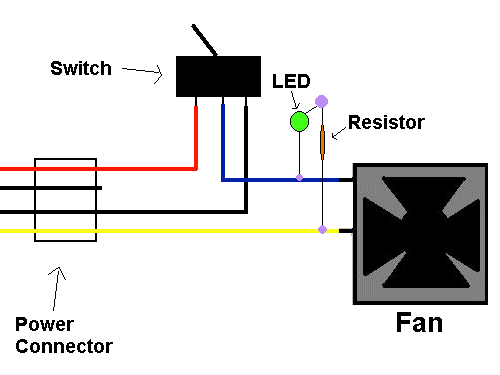Posted: January 20, 2000
Written by: Dan "Tweak Monkey" Kennedy
Introduction
So, you've finally tweaked your PC to what appears to be its limits. Games, applications, and the Internet seem smoother and faster than ever. Quake 3 runs at over 100 FPS, and your MP3s even sound noticeably clearer. Not only that, but your case is cooler inside than you ever thought was possible. Now, if only you could get to sleep!
Just about every PC is noisy enough to get on someone's nerves over time. If not during the day, it definitely gets annoying when everything is shut off for a good night's sleep, and the PC really seems to get noisy. But it's okay... we'll shut that PC up yet!
The Formula
It doesn't help to remove all those expensive fans you've installed, does it? Of course not... because for one, you'd need to reconnect them all in the morning, and two, they wouldn't be cooling your precious system anymore. You could just shut the PC off for the night... but those midnight e-mail checks would be a real pain... and you'd have to wait for that *painful* 30 second boot-up. So, what alternatives do you have? Quite a few, actually. This guide will supply you with many tips and tricks to finally shut that PC up. In fact, you can probably even use some of these tips for another application. But first, let's get into the basics of PC noise...
What's Making All That Racket!?
A few items in your PC will definitely be louder than the rest. CPUs, video cards, and peripherals (hopefully) won't let out a single peep in their whole "life". However, not all PC items can operate correctly without making some sound. These items are mechanical as well as electrical. The first item is usually the most obvious, especially during prolonged PC use. Yes, it's the hard drive. It grinds away for long periods of time (especially if you're low on RAM), and never seems to cease. That patented coffee grinder meets motorcycle sound is almost soothing at first, but it eats away at you in no time. Oh, and don't forget its high-RPM evil cousin, the CD-ROM. The other really obvious items are the cooling fans. Other than those, your PC is silent. With that said, let's get on with the guide...
Stage 1: Shut The FANS Up!
Inside your case there are most likely at least three fans. I'm willing to bet your video card has one, your CPU definitely has one, and your power supply has one. Many CPU heatsink/fans come with multiple fans, and even many power supplies have two fans. This doesn't even account for any extra fans you have inside your case to circulate air or to cool hard drives.
There are a lot of them, but the fans are among the easiest beasts to tame, because they're the least technical. Some fans use sleeve bearings and most others use ball bearings, but since both involve blades spinning at several thousand RPMs, they are noisy.
The Secret: Lube!
Whether it's motor oil, silicone lubricant, or petroleum jelly (if you didn't eat it all, again), a little lube goes a long way in mechanics. The steps to lubricate a fan are very easy. It will almost definitely shut up an older fan, and could even quiet down a new fan. So, how's it done?
1) Shut Down the PC
Since you'll be working inside the case, you might as well shut down the PC first.
2) Locate the Fans
Find the fan you want to lube up first...
3) Remove the Sticker
Most fans have a sticker covering the area you'll need to lube up. The other side is often a solid plastic piece.

The sticker should easily come off. If not, pull it from an edge.
4) Lube Away
If you have a lubricant made for this purpose it would probably work best. Otherwise, a drop of clean motor oil or a smudge of chassis grease will work perfect. Don't put too much in there... a single drop should do the trick.


A good mechanic always tastes oil before use. Hey... that isn't Mobil 1! (Don't drink oil without adult supervision)
5) Turn it By Hand
Before you turn on your PC and the fan blasts around at high RPMs, you'll want to rotate the fan a few times to make sure it works into the mechanism. Wipe up any excess oil. If the sticker can be replaced, go for it. If you got oil on the surface where it was sticking, it probably will not re-stick. It's not a problem, though. Either throw it away or cover it up with a piece of tape to keep the grease in and the dust out.
Now... move onto the next fan until you've finished. But hey, let's not stop there... we've got quite a few more tips.
Stage 1: Shut The FANS Up! (Fan Switches)
This modification is optional. If you don't really care about it, go ahead and skip to the next page for different tweaks.

Just like a 5" exhaust tip and 747 wing, racing stripes are optional.
If you really want to impress your fellow computer friends (or the techie-ladies out there), you should install some switches to toggle the louder fans inside your case. Don't worry... it's not really all that bad. It'll cost you between $5 and $20, but it's well worth the money. When you want to go to sleep but you don't want to hear those stupid fans, you can just flip a switch and turn them off. Or you can turn the switch the other way to run the fans at HALF power. Very handy for the times when you need cooling but you don't want the noise. Okay, okay! I'll explain.
First, head down to the local Radio Shack (or whatever fits your needs) and buy the essential items. Pick up a few two-way toggle switches, 500 ohm resistors, a couple LEDs (the spiffy blue ones if you're wealthy), holders for the LEDs, and some good wire if you don't have any. The LEDs (along with the holders and resistors) aren't necessary, but they really complete the look. The only tools you really need are a drill, a soldering iron, wire clippers, electric tape, and about 30 minutes. You might also need tin-snips.

The common parts for this little project shouldn't even run $20.
1) Drill Holes to Mount LEDs
Drill a couple holes in the front of the case if you're going to have lights. The holes should be the same size as the LED holders' inner casing. The LED holders come apart, and firmly attach into these holes using the outer casing of the holder, which should be a little larger than the holes.

See the cute little holes with green LEDs? Easy.
2) Drill Holes to Mount Switches
Once you've drilled holes, you'll need to find a way to mount the switches. Usually, an empty 3 1/2" bay will do just fine. Simply remove the plastic cover and drill or cut holes out for your switches. Since it's not always that simple, here are a couple pics showing what we did...

Cut away metal if it's blocking the switches.

Drill holes into the plastic bay cover.

Install the switches into the plastic.
Notice the LED holders' location...
3) Wire the Switches Into the Fans
This is a big step, but it's easier than it seems. To start with, label the different wires and indicate which fan they are going to connect with. Also, make sure that when you wire it up, anything AFTER the switch is meant to be turned on or off. You don't want to split the power connector coming OFF of a switch unless you want that one switch to control both of those items!
Here are the basic schematics to wiring a single switch. Big shouts out to Cliff's Fanbus for the basic schematics!
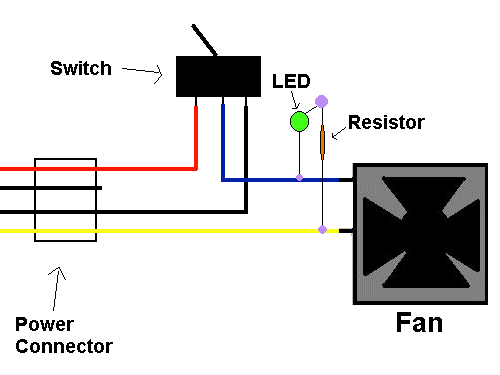
The purple circles are solder points where wires must be soldered to connectors. As you see, one prong from the LED goes to the resistor, and the other goes to the ground wire (Yes, that blue wire is a ground wire that goes from the black (ground) wire on the fan to the MIDDLE prong on the switch). The other side of the resistor should be put into the yellow power wire. If you don't plan on using lights, simply remove the resistor and light from the setup.
Now if you flip the switch one way, you get a 12v fan connection (full power) and if you flip it the other way, you get 7v, so it's about half as fast (and much quieter). The middle switch position turns the fan off.
4) Two or Three Switches
Things get a little messy if you use more than one switch. If you're really interested in doing this, either use a connection for each and approach it the same way as you did one switch, or look at Cliff's Fanbus for some other ideas.

It ain't pretty on the inside, but it works great!
Stage 1: Shut The FANS Up! (More Suggestions)
If your fans are still extremely loud, another option is to replace them with quieter fans. There are some pretty impressive fans out there like Panaflos, which are very quiet but powerful. Teamawe sells them. Other options include the low speed Sunon fans from The Card Cooler. These babies are very quiet... I have two 120mm fans in my case (as The Card Cooler XT) and they're pretty much silent. Or you can just buy The Card Cooler XT, which puts two of those fans together for a good price. Okay, enough with the fans... let's move on.
Stage 2: Hard Drives / CD-ROM
Hard drives are not as easy to silence as fans, but they can be worked with easily. First, consider buying a hard drive that's quiet (in the first place). There are way too many hard drives out there for me to recommend the "quiet kind", so I'll just mention what I've noticed. The 7200 RPM Maxtor drives are pretty quiet. Most IBM drives are really quiet. My Quantum SCSI drives are nearly silent (except the vibration!). Look around... play with your friends' PCs and decide what's best. The same goes for CD-ROMs, except if you get a Kenwood True72x. These spin at a lower speed, creating less vibration and noise.
If you're already stuck with a loud hard drive, you still have a couple options.
Insulate/Stabilize
Where a hard drive or CD-ROM drive mounts into the case is definitely a consideration. Make sure your drives are firmly mounted into the case. Don't have them dangling around or they'll make even more noise than necessary.
Also, you can insulate the drives when you install them. Simply put a rubber washer between the screw and the casing. This will cut down on the vibration between the drive and the cage. If you really want to, drill out some holes and put grommets through them to mount the drives. This would be even better. Remember, every bit counts!
The Obvious
One more obvious way to cut down noise from the hard drive is to defrag often (defragging is very noisy) to make sure your PC isn't using the hard drive more often than it needs. Adding RAM can greatly reduce hard drive noise, especially if you have less than 96MB or so. Less hard drive access during applications/games from swapping, less restarts while defragging/scandisk etc., all help reduce noise in the long run.
Stage 3: Crappy Keyboards
It's only a minor step, but in my opinion, it's an important one. I personally cannot stand a loud keyboard. It's even worse if someone else is typing on it. Do yourself a favor and buy a nice keyboard if you're still using that SuperMagicHappyBee 'budget board' that you picked up for $5 at a computer show. You can buy a nice Microsoft Internet Keyboard for around $20, or if you prefer, many of the others out there that are better than a generic keyboard. It might work for now, but it's probably on its way out anyway.
If you do have a nice keyboard and it was once nice and quiet, it could be dirty. Check out the Clean a PC guide.
Stage 4: Desperate Attempts to Kill Sound
If you really want to eliminate any more extra sound, it's going to either cost you some money or make your case ugly.
Before you head onto those steps, check a couple little things. When you are not using your speakers, turn them off. This will eliminate static or line noise that can add to overall noise. Remove CDs from the CD-ROM drive when you're not using it. This prevents any spin-up (the most annoying CD-ROM noise). Put your case as far away from you as possible. This, too, should have been quite obvious.
Sound Dampener
If you were to put sound deadener, such as Dynamat, into your case, it would definitely cut down on some noise. However, it would also further insulate heat (bad), and it's ugly. You could even surround your case in thick carpet material, but that, too is quite ugly. So what can you do? Build a fort!
Build a Fort
This probably sounds very awkward and it might not make sense. I mean, is making your case quiet really THAT important? Well, if it is, you can build a fort. No, that's not a typo.
It's a simple concept. What you do is build a sound dampener "fort" to enclose your PC case. It will look very awkward, but it beats gluing and taping crap to your nice pretty case, doesn't it? If you want to experiment with sound deadener, this is an easy and inexpensive method.
Take a cardboard box that's larger than your case, and shaped in a similar fashion. It shouldn't be too much larger than your case, but it should have an inch or so of extra space in every direction (unless you plan to cut blow holes). If it has too much space around it and the space is open to the ambient air, it won't dampen sound very much. If it doesn't have enough space, the lack of ventilation could make the case heat up more than usual. If necessary, you can cut grated blow holes in your fort, too.
Now, set the box up next to your case so it stands like a PC case. Look at your case carefully, then cut out spaces in the front of your cardboard "case" for the front drives to open, and cut the whole back side of the cardboard "case" out where the expansion slots would be if it was a PC case. If you want to dampen the sound even more, you could make swinging cardboard doors that you would only open when you want to remove a drive. Or you could just not cut out the front at all and simply lift the "fort" off your case whenever you wanted to put a CD or disk in. Maybe you could make a closed fort and only use it at night, or you could not cut open any parts except the blow holes, and simply run the cables under the bottom? Any way you choose to do it, it should help a bit. Just remember to account for some ventilation.
You'll want to line the inside or outside of the cardboard box with old carpet, Dynamat, styrofoam, or something else that will dampen sound. Glue it, staple it, tack it, whatever.
It should slip right over your case. If the fit is tight enough, it could eliminate quite a bit of sound!
Okay, maybe I should have omitted this section. ;)
Conclusion
It's getting late. I'm going to hit those switches to kill the fans, and put the fort on my case so I can finally get some sleep. Thanks for reading! E-mail your comments here.
Want to return to the normal guide? Click here!
All Content Copyright ©Dan Kennedy; 1998-2000